John Deere 4200 Command Center Display
Displays
Your Preferred Location
Specifications
COMMAND ARM DISPLAY : |
YES |
REMOTE DISPLAY ACCESS : |
YES |
SCREEN SIZE : |
8.4" |
TOUCH SCREEN : |
YES |
VIDEO CAMERA SUPPORT : |
1 |
WIRELESS DATA TRANSFER: |
NO |
Get started easier with John Deere precision ag and the 4200 CommandCenter™
The 4200 CommandCenter ships from the factory with these three features included with the display and machine purchase so that you can easily take the first steps on your precision ag journey:
- AutoTrac™ guidance
- Documentation
- Data Sync
Combine the display with a StarFire™ Receiver, and you are ready to get started with automated guidance by creating maps showing work completed and, if you have JDLink™, wirelessly sending your data to the John Deere Operations Center. If you don’t need automated steering, you can deduct AutoTrac when ordering your machine. If you want to do even more, you can add a 4200 CommandCenter Section Control Activation for precision control of crop inputs.
NOTE: You will need an AutoTrac activation to use the Section Control functionality with a 4200 CommandCenter display.
Enable tractor-implement communication through AEF ISOBUS TC-SC compatibility
The Generation 4 CommandCenter™ and Gen 4 Universal Displays display are an AEF ISOBUS compatible display.
An easy plug and play between implements, displays, tractors, and other products is required today in daily business. This is why within agriculture and forestry, an industry standard, ISOBUS, is used for communication between these products.

From the ag industry, the Agricultural Industry Electronics Foundation (AEF) was initiated in 2008 to have a common forum among manufacturers to define the ISOBUS standard further, define and conduct ISOBUS tests, accelerate adoption, label compatible products, and to communicate this to dealers and customers. John Deere is one of the seven founding members of AEF and is very engaged in the organization.
To better ensure ISOBUS compatibility, the AEF developed new functionalities, i.e., auxiliaries (AUX) and Task Controller Section Control (TC-SC,) in addition to the well-known universal terminal (UT). They are also the basis for the certification of ISOBUS products. An ISOBUS functionality can be described as an independent ISOBUS product and the concept is extendable for later additions of functionalities.
Gen 4 CommandCenter and Gen 4 Universal Displays support the following ISOBUS features:
- 4600/4200 CommandCenter and 4640/4240 Universal Display:
- Universal Terminal (UT)
-> ISOBUS sprayer, seeder, planter, fertilizer spreader, manure applicator, and many other implements can be operated through the UT functionality. - Task Controller Section Control (TC-SC)
-> With TC-SC, ISOBUS compliant implements like sprayers, seeders, planters, fertilizer spreaders, and manure tankers can be used with automatic Section Control. - Task Controller Basic (TC-Bas)
-> With TC-Bas, documentation with ISOBUS compliant implements in the standard data format of ISOXML is possible. Also, totals like area, amount, etc. are recorded directly from the implement. - Task Controller geo-based (TC-Geo)
-> With TC-Geo, location-based documentation with ISOBUS compliant implements in the standard data format of ISOXML is possible. Also, Client, Farm, Field, Boundary, Products, Crops (incl. Varieties), Prescriptions, Operators, Tasks, Comments are recorded directly from the implement. - Auxiliary Control (AUX-N)
-> With AUX-N, additional control elements that facilitate the operation of complex equipment, such as a joystick; also, the capability of controlling implement functions by means of an additional control element.
- Universal Terminal (UT)
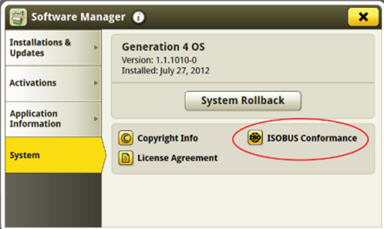
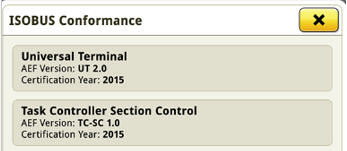
To stay up to speed on which implement and product complies with which ISOBUS features, please visit the AEF website and sign up for the database. It combines tractor, sprayer, and display combination to determine compatibility.
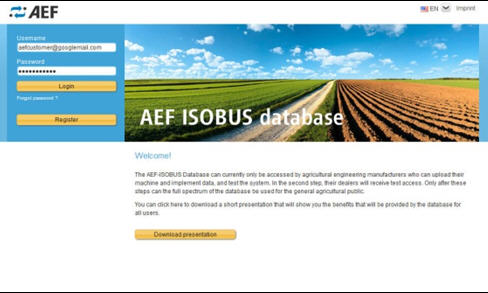
Remotely view machine information with Remote Display Access (RDA)
The ability to remotely view the machine’s settings, performance, yield, acres, and other information is highly valuable when managing or supervising an operation. It is imperative that your equipment keeps running productively and that you are enabled to provide remote support to improve the quality and efficiency of work while saving time and money. RDA enables you to get help with machine settings or identify a problem and receive assistance in navigating through the steps needed to resolve the issue.
Value of RDA:
- Improved confidence in precision farming applications for all operators
- Increased productivity with quicker problem resolution
- Improved service from John Deere dealer and support personnel
- Increased profitability by keeping equipment moving
- Reduced labor and travel costs
- With the 19-1 software update, the Gen 4 displays no longer require the operator to accept for remote view
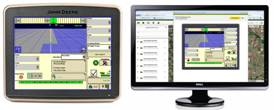
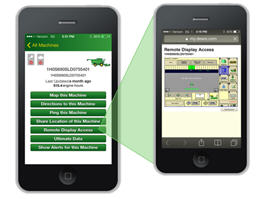
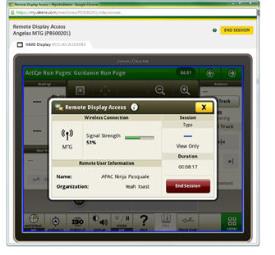
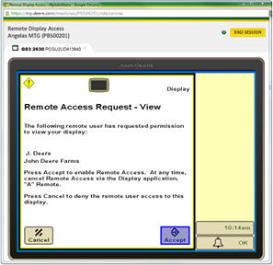
Take advantage of the Generation 4 CommandCenter™ display, designed for efficiency
The Generation 4 CommandCenter was designed to provide a consistent user experience by providing full-screen viewing of more run page modules, shortcut keys, and precision agriculture capabilities.
Expect easier set-up, along with increased operator confidence, thanks to a simple, customizable interface. The improved design of the Generation 4 CommandCenter also aids in an optimal operating experience and maximizes uptime.
In order to increase your efficiency, take advantage of the following features offered by the Generation 4 CommandCenter:
LAYOUT MANAGER
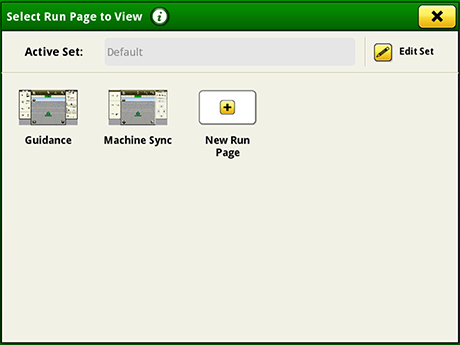
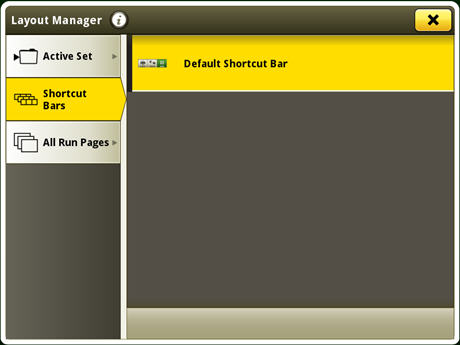
- Easily create page views that meet user needs and that are also equipped with default run pages.
LANGUAGE AND UNITS
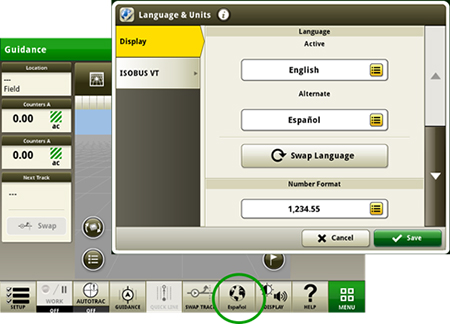
Easily switch between languages with the option to set the active and alternate language. Configure the shortcut bar to include the language toggle allows different individuals to easily switch the display between languages.
USERS AND ACCESS
Users and access allow the owner or manager to lock out certain functions to prevent operators from accessing or changing settings. Lock-out functions are managed with a defined pin for the administrator.
The Gen 4 Universal Display can be set to one of two profiles, administrator or operator. The administrator profile is always set to the full access group. This group allows unlimited access to all of the features and has the ability to lock and unlock features in the operator profile.
MACHINE MONITOR
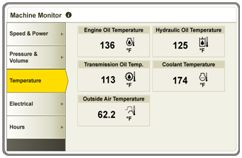
- The Machine Monitor application provides you instantaneous readings about the status or condition of your machine.
- This application shows parameters such as engine speed, coolant temperature, and ground speed.
WORK MONITOR
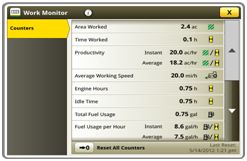
- The Work Monitor application displays performance information about the task being performed by the machine.
- You are shown averages, totals, and productivity of the machine, such as area worked, average working speed, and fuel usage.
- Work setup places the settings needed to properly setup features such as AutoTrac, Documentation, and Section Control in a single location. Settings include:
- Client, farm, and field
- Crop type
- Machine and implement dimensions
- Variety/hybrid and planting/seeding rates
- Variable rate prescriptions
- Product and application rates
- Application rates through the implement screens
VIDEO CAPABILITY
The video application on 4600 CommandCenter™ and 4640 Universal Display has been redesigned to improve user interface and prepare for future enhancements. Features include the ability to name and configure cameras for viewing and scanning.
- Machines equipped with a 4200 CommandCenter are equipped with one video input, and the 4600 CommandCenter has four video inputs.
- You can set a variety of triggers. With each trigger, the image will then appear on the display.
FLAGS
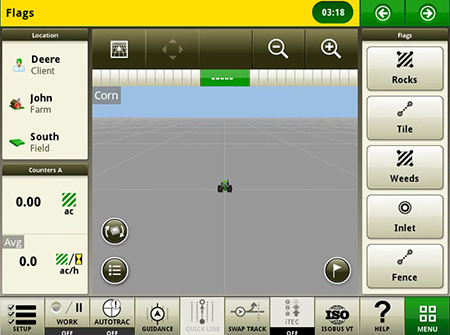
- Mark areas in the field that need special attention such as rocks, tile lines, or weed pressure.
- Flags previously recorded on the Gen 4 or GreenStar™ 3 2630 Display can be transferred between monitors.
- Flags previously recorded on the Gen 4 or GreenStar™ 3 2630 Display can be transferred between monitors.
FIELD BOUNDARIES
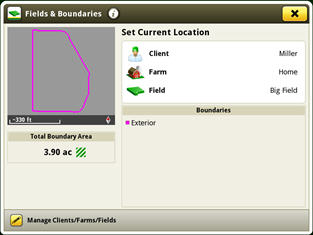
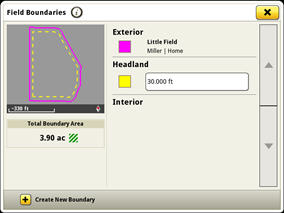
- Manually drive field boundaries with the Generation 4 CommandCenter or import existing boundary information from the GreenStar 3 2630 Display or John Deere Operations Center. Gen 4 documentation data can be used to create boundaries from coverage within the John Deere Operations Center.
AUTOMATIC BASE STATION SWITCHING
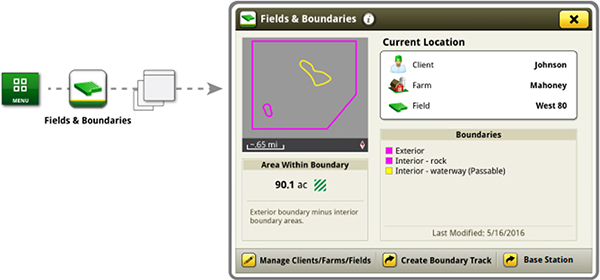
- Customers using John Deere RTK Radio 450 or 900 can link a base station to a desired client,/ farm,/ or field. This allows automatic switching to the associated base station when changing fields. The ability to import base station assignments into Operations Center and send back to machines will be available at a later date.
DUAL-DISPLAY MODE

- Generation 4 CommandCenter may be configured to run with the following John Deere displays connected at the cornerpost of a John Deere tractor:
- GreenStar 2 1800 Display
- GreenStar 2 2600 Display
- GreenStar 3 2630 Display
- 4640 Universal Display
- 4240 Universal Display
NOTE: Vehicle applications will always be located on the Gen 4 CommandCenter.
Reduce the risk of data loss by wirelessly sending and receiving data
Gen 4 applications and subscriptions allow data to be transferred from the display to the John Deere Operations Center for job reporting and analysis using Wireless Data Transfer (WDT) or Data Sync.
- With WDT, you can manually send data to the John Deere Operations Center for review.
- Data Sync automatically sends your data to the Operations Center every 30 seconds, avoiding the need for manually exporting the data.
Wirelessly sending data helps you save time and money while increasing productivity. Wirelessly transfer setup, prescription, and documentation files securely between office, mobile devices, and 4640/4240 Universal Display or 4600/4200 CommandCenter™ Display, eliminating the need for USB transfer. This increases your uptime and productivity, reduces the risk of data loss, and enables easy data sharing and more timely decision making.
Through the John Deere Operations Center, you are in control and can easily share files with a John Deere dealer and other trusted advisers.
NOTE: For users in areas of poor cellular coverage, data can be exported using a USB flash drive.
Why 4200 CommandCenter™ is the right tool for the job
There are two levels of activations that can be ordered on the 4200. The first is the CommandCenter AutoTrac Activation, enabling operators to consistently drive the same guidance path pass to pass. The second is the 4200 Section Control Activation plus CommandCenter AutoTrac Activation. This combines the ability to use AutoTrac on a machine with the value of Section Control, eliminating overlap on critical field operations.
Data Sync enables operators to automatically send data to John Deere Operations Center. Producers can analyze the data from completed fields or view where field work is in process, making it easier for them to make operational decisions. Data is available to analyze through the John Deere Operations Center from any internet-connected device, allowing producers to make important production decisions and giving operations the ability to invoice work recently completed.
Activate Gen 4 display software remotely
NOTE: Over-the-air activations requires a current JDLink™ Connect subscription and Mobile Telematics Gateway (MTG). Planter and platform activations and subscriptions cannot be updated over-the-air.


